It’s impossible to talk about modern business operations without email. Especially in the age of remote work, it has become the most important communications channel for countless industries. Unfortunately, it can also be immensely stressful.
You’re not just imagining that stress of looking at your email inbox number continually rising. Studies repeatedly show that emails increase the stress levels of everyone involved, especially as it becomes difficult to manage.
The average professional spends 13 hours every week on email. And here’s the problem: 90% of that work is little more than a waste of time. The good news is that it doesn’t have to. You just need a little strategy.
In this guide, we’ll focus on 15 tips specifically designed to help you better manage your email inbox. We’ll also highlight some tools that can help you build your email management strategy and improve your productivity without raising your stress levels.
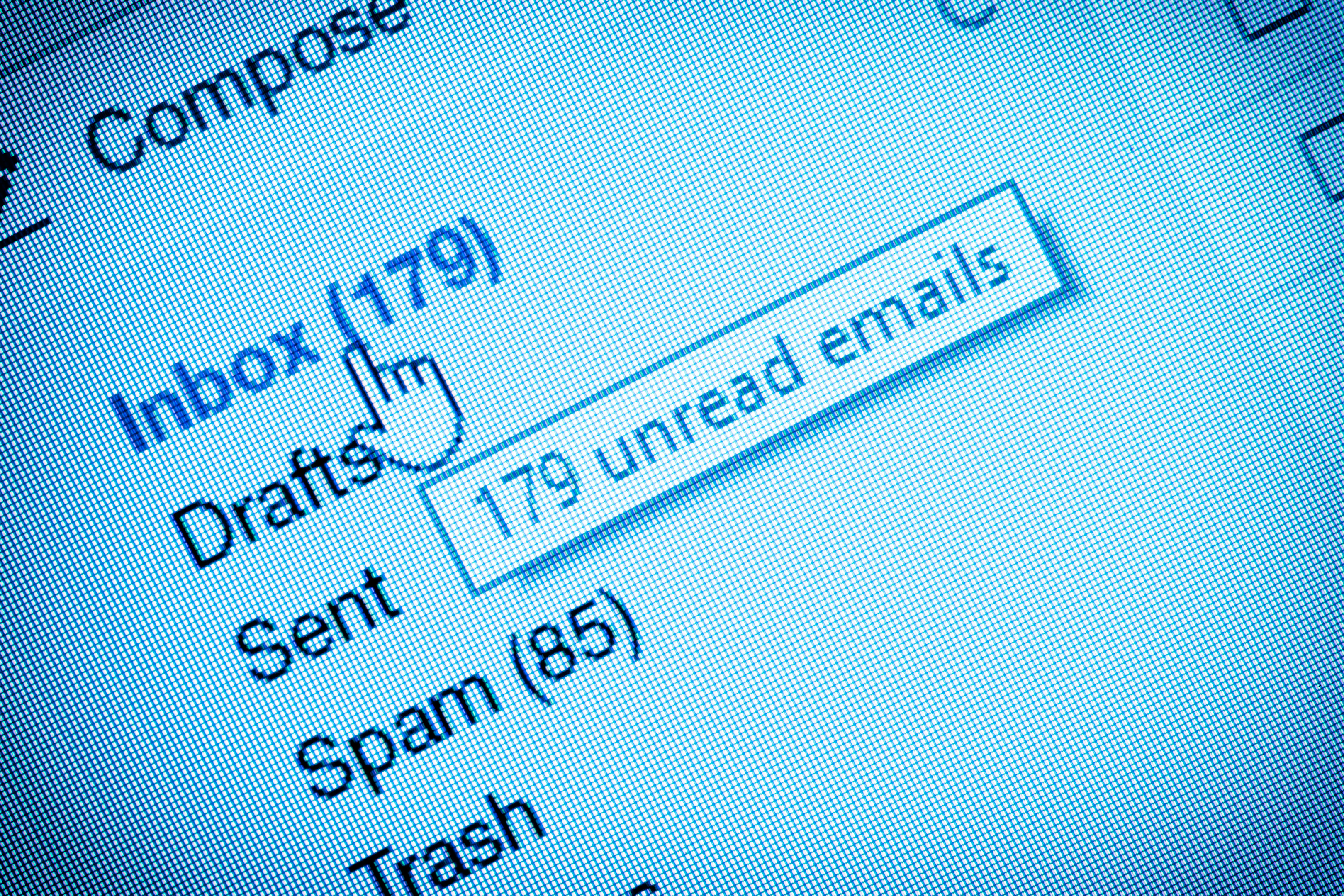
15 Top Tips for an Organized Inbox
The below tips are as simple as deleting some unnecessary messages and as complex as creating templates to help with responses. They all have one thing in common, though: they help you get a handle on your email so you can reduce your stress and become more productive.
1) Create a Folder For Your Follow-Ups
As you begin to manage your inbox, folders will quickly become your best organizational friend. The most important one: is a folder where you can store every email that’s important enough to follow up on, but not urgent enough to do it right now.
You can sort emails into this folder as they come in, or set up rules that do it for you. Either way, this folder helps you ensure that you don’t lose track of the most urgent business, while still keeping less timely but still crucial messages stored away safely.
2) Repeat Offenders? Give them Subfolders
Are you among those people who keep getting emails from the same senders? If they’re too important to delete, you can still take a simple step to make sure they don’t clutter up your inbox: set up a folder for them.
These subfolders within your inbox may be simple, like a folder for each sender. Alternatively, you can organize them by topic. Especially if you might need to reference them later, a folder-based email inbox can go a long way towards effective organization.

3) Don’t Be Afraid to Delete
Yes, it’s tough to do. But you still need to do it. When an email doesn’t merit filing away or responding, it probably doesn’t need to be in your inbox. Don’t be afraid to delete these messages to avoid clutter down the road.
One realization that can make this step easier for you: most email servers, like Gmail and Outlook, actually store deleted messages for at least a little bit after you hit that button.
That means you can restore the message should you need to refer to it, and it should decrease your barrier for erasing irrelevant messages.
4) Limit Your Inbox to Action Items
Once you’ve gone through the first three tips, you’ve likely cleaned up your inbox significantly. The goal is not necessary to get to a zero inbox, which is difficult to achieve in many business circles.
You should try to accomplish a related goal, though: all emails in your inbox, ideally, should be action items for you to take care of.
If you’re not there immediately, that’s fine. It takes time to accomplish this goal, and even once you have, it’s easy to let that inbox number grow again. But with a subfolder for follow-ups, folders for important senders and topics, and a quick-trigger delete button, it’s realistic to achieve even for the busiest inboxes.

5) Tag and Flag Emails Strategically
Of course, action items may still be quite a few. That’s where email tags and flags come in. The two are closely related, but not exactly the same thing:
-
Email tags allow you to assign a topic to each email. In your inbox, that might be related to your business units, administrative tasks, and other topics.
-
Email flags denote the urgency of the message. You can flag an email to follow up immediately, within a day, within a week, etc.
Take some time to go through your inbox and tag/flag your messages. That way, you can more easily find them in the future, and always know where to follow up.
6) Set Some Automated Email Rules
Not everything in your inbox has to be manual. Almost every email client allows you to set automated rules that take care of some of that work for you.
You can prioritize based on sender, send emails to different folders, and even color code them with different tasks automatically. The automation takes care of the mindless tasks, allowing you to focus on what matters most: the actual action items.

7) Turn Off Email Notifications
It might seem counterintuitive, but those mobile and desktop email notifications can actually increase your anxiety and prevent you from being productive. Each time a new message comes through, you feel compelled to read it, even if you don’t have time to follow up or it’s low priority.
Before you know it, you read each message multiple times without any strategic prioritization.
The solution is simple: turn off those notifications. Don’t allow it to disrupt your work. That way, every time you check your email it’s active, allowing you to follow up more efficiently and strategically.
8) Block Your Calendar for Daily Email Work
You might wonder how you can still get that email work done if you don’t have notifications reminding you to do it. The solution: blocking your calendar every day for some intentional work on your email.
Many business leaders have found success dedicating about 15-30 minutes of their day, between the beginning and the end of the day, to email. A regular cadence like that also sets expectations among frequent communicators around you, who will know when to expect messages and responses from you.

9) Take Some Time to Click the Unsubscribe Link
Let’s face it: the majority of messages landing in your inbox are probably automated. It might consist of newsletters, lead nurturing emails from free trials you set up a long time ago, or social media notifications.
All of these messages might have merit in their own right but tend to clutter up your inbox and prevent a focus on what truly matters.
That’s why a more strategic approach to unsubscribing from automated emails matters. Remember: marketing emails require an unsubscribe option by law, so it’s easy to do. You just need to take some time to go through and hit those buttons, a little work that can go a long way in your email inbox management.
If that fails – use your spam folder.
If there is no unsubscribe link, and you’ve gone as far as letting them know you aren’t interested, and they persist, give them a one-way trip to the spam folder.
10) Start the Forward-and-Delete Tradition
Chances are that not every email that lands in your inbox are actually for you. You might be in the CC box, or the sender might have simply not known who to address their message to. In these cases, make it quick: forward the email to the right recipient, and delete it. No need to read it multiple times or take other action.

11) Use the 1-Minute Rule for Replies
Yes, you should focus on responding to your highest-priority emails above all. However, organizers and business consultants have come up with a clever way to optimize time: anytime you read an email and a response would take a minute or less, take care of it right away.
That way, it doesn’t start taking more time than it should, and you avoid overthinking it.
12) Schedule a Regular Deep Clean
Those 15-30 minute time intervals for your email management are great on a daily basis. But now and then, just like spring cleaning in your house, you need a bit more. Schedule a monthly block on your calendar for a deep clean, where you can take care of a few more time-intensive email tasks:
-
Think about your organizational folder/tagging system, and how you might be able to optimize it.
-
Go through your follow-ups folder and take care of any outstanding items.
-
Minimize your inbox as much as you can, using the above tips, even if you don’t get to a completely empty inbox.
-
Go through deleted emails to ensure you won’t need them anymore, then empty the trash for good.

13) Create Templates for Standard Responses
How many of your email responses sound identical or similar? Especially for lower-stakes communications, probably quite a few. Fortunately, most email clients allow you to create response templates, so you don’t have to write them from scratch.
These templates are helpful even if you don’t always want to write the exact same thing. At the very least, they’ll give you a basic response that you can then modify, saving valuable time in the process.
14) Hire a Virtual Assistant to Manage Your Email
You don’t have to do it yourself. No matter what, and even following all the above tips, email will still take up a significant part of your daily routine.
If your email inbox is just too daunting to manage, or the above tips are too complex to implement, consider hiring a virtual assistant who can help you manage and optimize your email inbox.
You might shy away from the investment initially. But consider the benefits of it. Not only can you significantly reduce your stress level, but you can optimize your productivity in the process. The right assistant can work closely with you to make sure that the most important messages are still yours to manage and respond to.

15) Invest in Email Management Tools
Another investment to consider is software tools that are specifically designed to help you manage your email. There are plenty of them, ranging in function from building to-do lists to pausing your inbox during times you just can’t be disturbed. We’ve highlighted our favorite tools below, but there are plenty of others to help you optimize your email.
5 Best Tools for Managing Your Email Inbox
Why do it all manually, when software can take care of it for you? There are countless email management tools on the market; these are our favorites for many of the tips above.
1) Unroll.Me
It’s the perfect tool to help with that unsubscribe tip mentioned above. You’ve probably signed up for quite a few newsletters over the years, and it would take a lot of time to find and unsubscribe from them all.
With Unroll.Me, you don’t have to. Once installed, you can use it to mass-unsubscribe from all those recurring messages you’ve been receiving.
Whether you want to just get rid of them all at once or just pick a few, you can do it within the interface. And here’s the best part: the tool is free, and no additional resources are needed.
2) FollowUpThen
You might have noticed from our tips above that following up with the right emails at the right time is crucial to effective inbox management. This tool can do a lot of that heavy lifting for you, and even your team.
The process is simple: write an email, and send it to the tool’s internal email account. Within that email, you can include notes like tomorrow, every day, and even 1hour. Write a note in the email body, and send. What that looks like in real life:
-
You write yourself a note to take care of a task later.
-
You send that note to ‘tomorrow@followupthen.com
-
The next day, you receive an email reminding you to do the task.
It’s simple and helps you manage less timely (but still important) follow-ups in an elegant way.

3) Sortd
Remember that folder structure we mentioned above, leaving urgent action items in the inbox while building a subfolder for later follow-ups? Sortd takes care of that for you. It’s an add-on to Gmail that turns your inbox into a multi-column layout, allowing you to categorize emails according to when you need to follow up, even including a to-do list.
The entire process is drag and drop, helping you sort and re-sort as needed. That triaging process means you spend less time searching for emails and more just following up, optimizing your efficiency in the process.
The best part: you can even add tasks and follow-ups that didn’t come in via email, turning your inbox into a virtual to-do list that becomes your central reference point of work that needs to be done. It’s also available as a mobile app if you prefer to manage your email that way.
4) Boomerang
Boomerang does a lot of things, and a lot of things well. Consider this a brief overview of the tools that will become most helpful to your email management abilities:
-
Temporarily pause your inbox, preventing you to get distracted by incoming messages.
-
Temporarily hide individual emails, allowing them to ‘bounce back’ into your field of vision once you’re ready to follow up.
-
Schedule responses to send at a later time, so that you don’t feel tempted to use it as an instant messaging service.
-
Schedule autoresponders to various types of emails, including vendor emails.
And those are just a few of the many features designed to improve productivity. There’s a reason, after all, that CRM.org considers Boomerang to be its top email management software.
5) Evernote
You might know Evernote as a great note-taking app, and it’s certainly that. But it also offers a relatively hidden, small feature that can make it a great helper to organize your emails.
Let’s be honest: how many emails languish in your inbox just because they include a link that you want to check out later?
With Evernote’s Web Clipper, you can build a reading list so you no longer have to save those emails. Another beneficial feature is saving emails as notes, so they no longer need to clutter up your inbox.
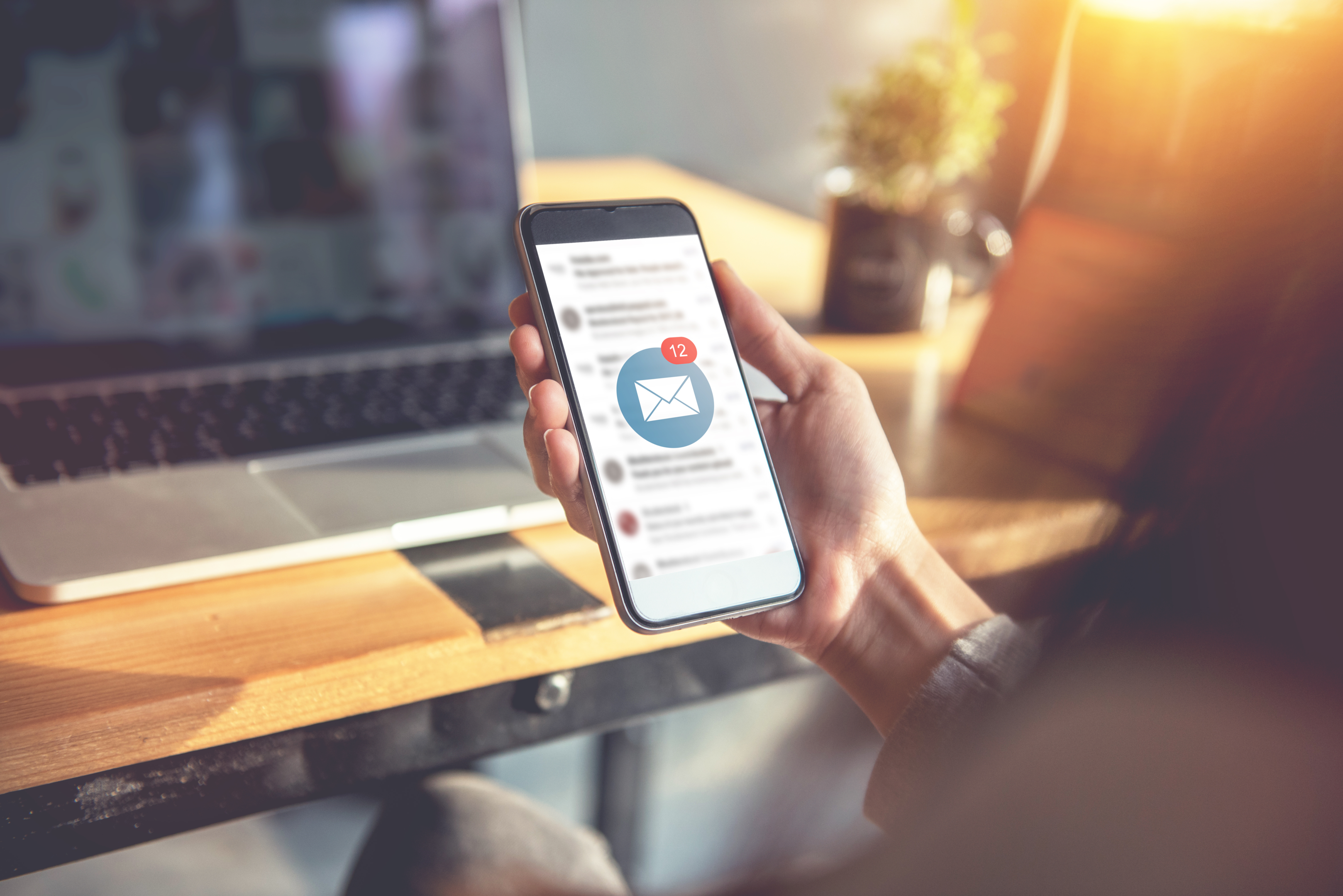
How to Optimize Your Email and Increase Productivity
Email is not easy to manage, personally or professionally. The average U.S. professional now receives more than 100 messages every day, which can quickly become overwhelming. Fortunately, it doesn’t have to be.
The right strategy, combined with the right tools, can go a long way toward optimizing your inbox and increasing your productivity.
You’re not on your own, either. Virtual assistants in particular can be important partners in taking care of the issue. They allow you to focus on what matters most, without losing track of the messages coming into your inbox on a daily basis. It’s email optimization, without the work required.
